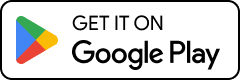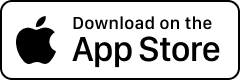Banking on the go
Download the MyCOAST app and sign up in minutes.

How to get started
If you need your login details, please get in touch with our friendly team on 1300 361 066 or visit your local Coastline Bank branch.
Download the MyCOAST app.
Enter your customer number and password.
Start banking on your phone and access your accounts at any time.
How to transfer money with MyCOAST
- Log in to the MyCOAST app and select the ‘Transfer’ menu.
- Select ‘Between Accounts’ from the menu.
- Use the pencil icon to select from account and to account.
- Select the account you would like the funds to be deducted from.
- Enter the amount you want to transfer and, if needed, a reference and/or description.
- Select ‘Now’ to make the payment immediately, ‘Later’ to schedule it for a later date, or ‘Recurring’ if you would like this payment to be ongoing regularly.
- Select ‘Continue’ to review the details. You can go back and edit if you need to.
- Select ‘Complete transfer’ to finalise the transfer.
How to transfer money to another person
- Log in to the MyCOAST app and select the ‘Transfer’ menu.
- Select ‘To someone else’ from the menu.
- Select payee, choose from your ‘Recents’ or ‘Favourites’ lists, or select ‘Create’ to set up a new payee.
- If creating a new payee, select the payment type
- If the payee uses Osko®, you can transfer funds using their PayID, such as a phone number, email, ABN, or organisation ID.
- If the payee doesn’t have Osko®, choose ‘BSB / account number’ to input the BSB, Account Number, and Name.
Note: When transferring funds to another Coastline Bank customer, use the BSB 704-189.
- Select the account you would like the funds to be deducted from.
- Enter the amount you want to transfer and, if needed, a reference and/or description.
- Select ‘Now’ to make the payment immediately, ‘Later’ to schedule it for a later date, or ‘Recurring’ if you would like this payment to be ongoing regularly.
- Select ‘Continue’ to review the details. You can go back and edit if you need to.
- Select ‘Complete transfer’ to finalise the transfer.
Make an international transfer with MyCOAST
To make an international transfer:
- Log into the MyCOAST Mobile Banking app.
- Tap the menu (the 3-line icon) in the top right corner of your screen.
- Select ‘Pay’ and then ‘International Transfers’.
- Select ‘OK, let’s go’ and then ‘Create’.
Select payee, choose from your ‘Recents’ or ‘Favourites’ lists, or select ‘Create’ to set up a new payee.
- Select the country you want to transfer to.
- Fill out payee details and then ‘Continue’.
- Use the search feature to fill out the receiving bank’s details or input manually, then ‘Continue’.
- Choose the receiver’s preferred currency.
- Enter the amount you wish to transfer, either in AUD or the foreign currency.
- Click ‘Request Quote’ to see the exchange rate.
- If you are happy with the exchange rate, review the details and proceed with the transfer.
Reset your MyCOAST password
If you’ve forgotten your password, call us on 1300 361 066 or visit your nearest Coastline Bank branch. We’ll be happy to assist you with the reset process.
If you’ve entered an incorrect password three times in a single day, your internet and mobile banking will be temporarily blocked until midnight. After midnight, the block will be automatically lifted, and you can try again. If you cannot wait until midnight, please call us on 1300 361 066.